Slowly but surely, Microsoft is pushing more and more options out of the Control Panel and into a new menu simply called Settings. This new Settings menu debuted with Windows 8 and mainly focused on touchscreen-related options, but starting with Windows 10, you'll find quite a few general options residing here as well.
Obviously, having two menus that are so similar at first glance might lead to a bit of confusion. But there is some logic behind Microsoft's decision to stick with the two-menu format for the time being, so once you learn the ground rules, you should be able to navigate these two menus with ease.
Differences Between Control Panel & Settings Menu
The first thing you should know about these two menus is that Settings is now the go-to tool for most of the common Windows personalization options, while Control Panel is generally reserved for more complex actions and settings.
Think of it this way: If you need to adjust the way your computer looks, feels, or behaves from a user standpoint, head to the Settings menu. On the other hand, if you need to tweak any network, security, or hardware options, Control Panel is the place to be.
Options Available in Settings Menu
To give you a point of reference, here are some of the options you'll find in the Windows 10 Settings menu:
- System: Display, notifications, apps, and power options
- Devices: Bluetooth, printers, and mouse/keyboard
- Network & Internet: Manage Wi-Fi, Airplane Mode, and VPN
- Personalization: Change background images and colors
- Accounts: Settings for user accounts on this PC
- Time & language: Region, speech, and time options
- Ease of Access: Tools for the vision or hearing impaired
- Privacy: Control what your computer knows about you
- Update & Security: Backup, restore, or update Windows
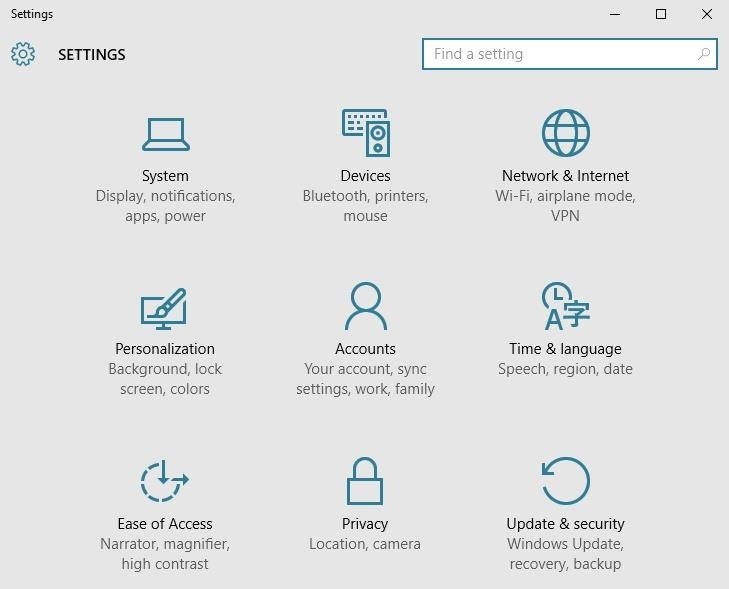
Options Available in Control Panel
On the flip side, here are some of the options you can adjust through the Control Panel menu in Windows 10:
- System and Security: Manage firewall, encryption, storage, and more
- User Accounts: Change system access permissions for users
- Network and Internet: Modify local network, internet, or sharing options
- Appearance and Personalization: Tweak screen resolution and fonts
- Hardware and Sound: Device Manager and system sounds menu
- Clock, Language, & Region: Add a second language or input method
- Programs: Manage desktop programs and default file handlers
- Ease of Access: Adjust visibility, audio options, and tooltips
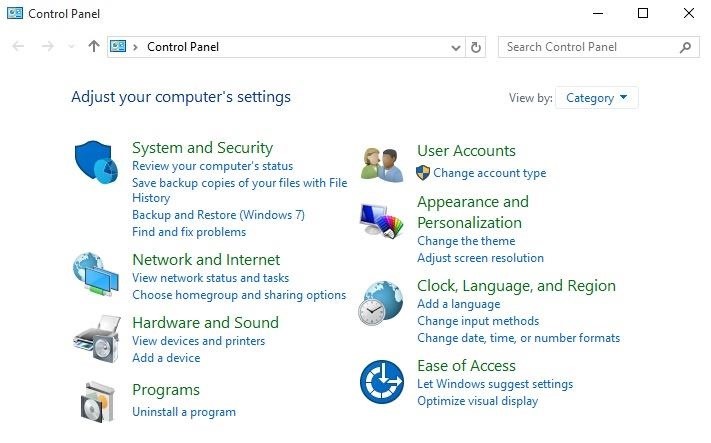
When in Doubt, Use Windows Search
There's still a little bit of overlap between these two menus, so there may be times where you're still not exactly sure which menu you should use. In these cases, the best thing to do is perform a quick search by pressing the Windows button on your keyboard, then typing in a brief description of the setting you're looking for.
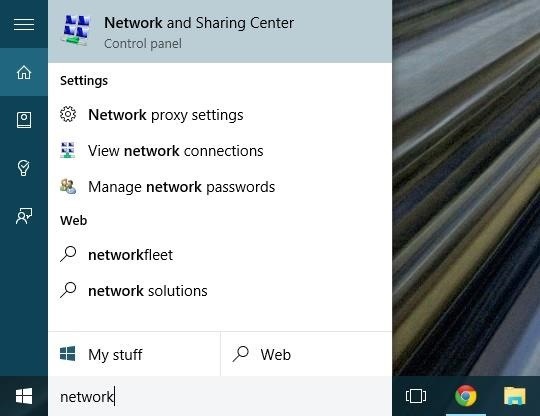
Try to be as vague as possible and go with the lowest common denominator in your query—for instance, search "theme" instead of "Windows themes" when you're looking to change the appearance of your desktop.
Which of the two main Windows 10 settings menus have you found to be more useful so far? Let us know in the comment section below, or drop us a line on Facebook, Google+, or Twitter.
Just updated your iPhone? You'll find new emoji, enhanced security, podcast transcripts, Apple Cash virtual numbers, and other useful features. There are even new additions hidden within Safari. Find out what's new and changed on your iPhone with the iOS 17.4 update.
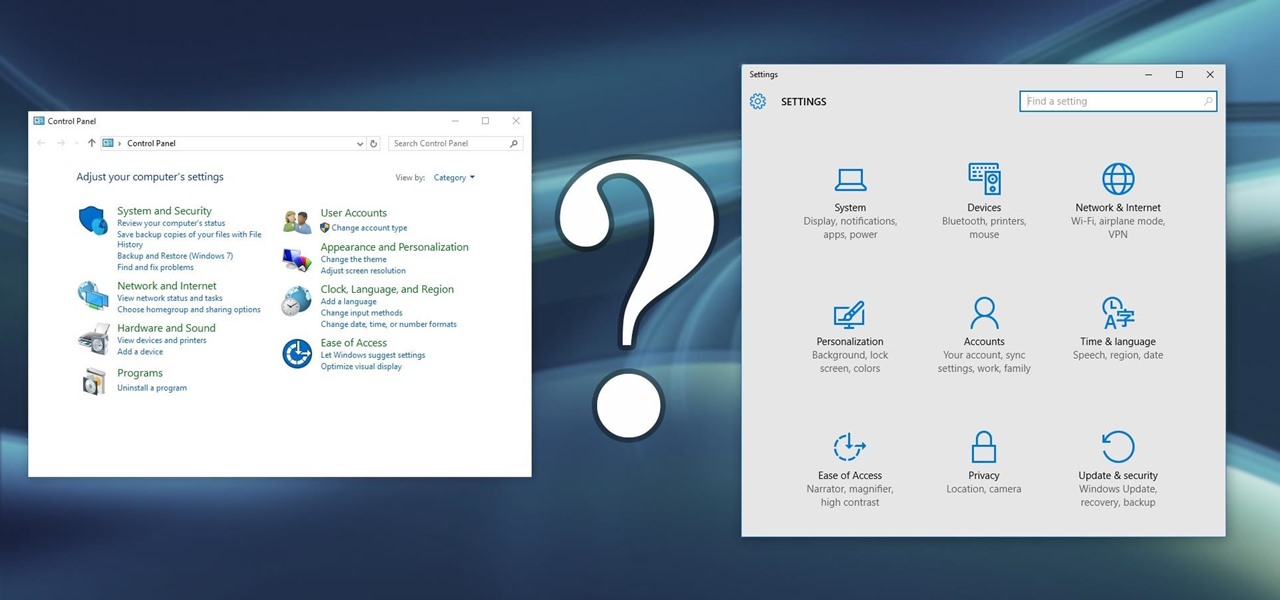



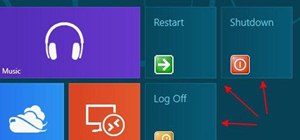










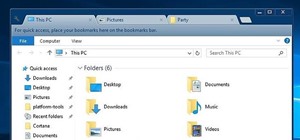
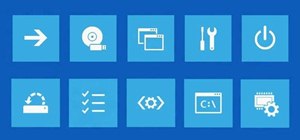

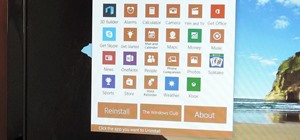
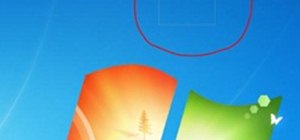
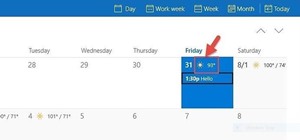

1 Comment
Most of the time I use settings.
Share Your Thoughts