Windows 10 is the most cloud-oriented version of Windows to date—yet, while this means you get some nifty new features, it also means some of your personal data is being shared with Microsoft's servers.
In general, Microsoft has proven to be a fairly trustworthy company when it comes to utilizing your data in order to streamline services like Cortana, but an excerpt from their privacy statement puts the scope of this data mining into perspective:
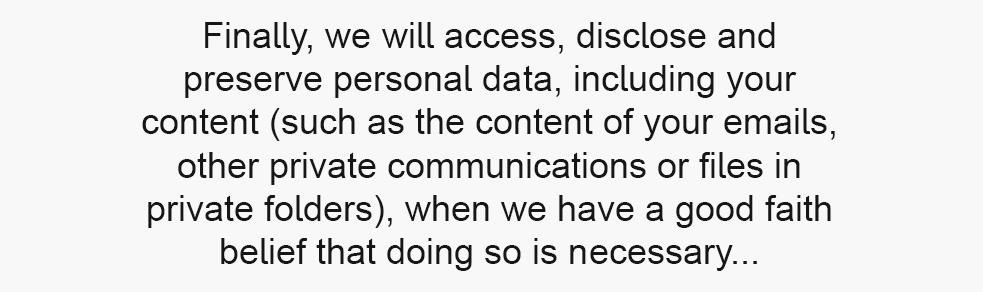
In all fairness to Microsoft, this type of behavior has become commonplace amongst tech companies across the world—but that doesn't mean we should sit idly by. Additionally, some of these features can cost you battery life and performance, so I'll show you how to disable them all below.
Disable Wi-Fi Sense
The first questionable Windows 10 feature I'd like to talk about is called "Wi-Fi Sense." Microsoft enabled this feature by default, and to summarize, your network passwords can now be shared with your social media friends automatically. It's a 2-way street, so the convenience factor is definitely appealing—no more asking for your friend's Wi-Fi password, and no more issues conveying your own complicated password to your friends.
The description sounds scary, but Wi-Fi Sense does not share passwords automatically—while it's enabled by default (so you can access shared passwords), you have to explicitly choose what passwords to share. None are shared without you explicitly choosing to share them. When shared, the passwords are securely stored on Microsoft's servers and never revealed to others, even when shared, but that's just it—it's my password, and I never wanted Microsoft to have it in the first place. Encrypted or not.
So if you'd like to disable Wi-Fi Sense, open your Start menu and launch the Settings app. From here, choose the "Network & Internet" option to begin.
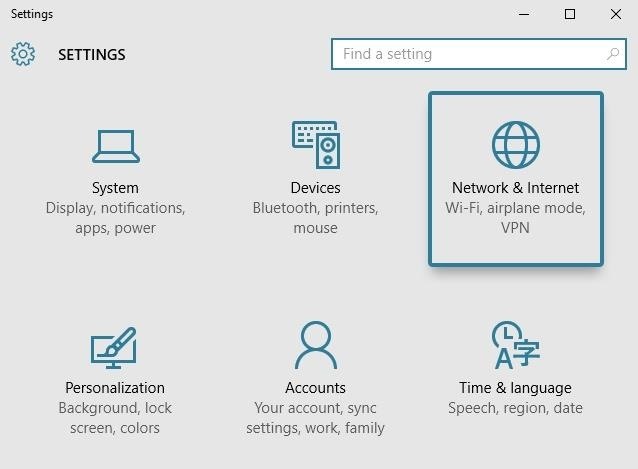
Next, click the "Manage Wi-Fi settings" option on the following page.
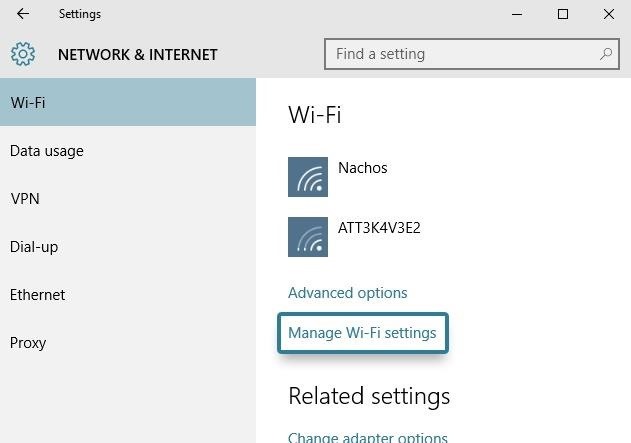
From here, the Wi-Fi Sense options will be displayed at the top of the screen. Basically, you want to disable every last option in this menu.
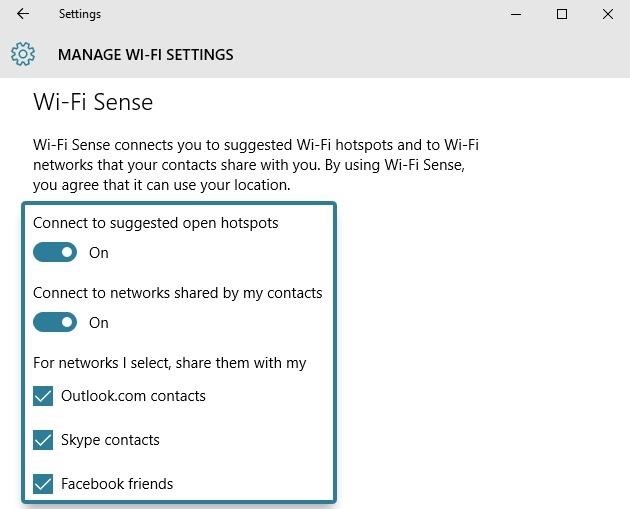
At this point, you'll no longer be participating in Microsoft's Wi-Fi sharing program, but your passwords may still be stored remotely. To disable Wi-Fi Sense altogether, you'll have to add a suffix of "_optout" to the end of your Wi-Fi network's name (SSID) through your router's settings menu.
Disable Bandwidth Sharing for Updates
In another strange act of opt-out data sharing between users, Windows now uses a sort-of peer-to-peer network for downloading updates. Similar to a torrent program, this means that when you download a Windows update file, you're also uploading parts of it to other users.
Since unnecessary bandwidth usage can be costly, you'll probably want to disable this one. Again, start by heading to the Settings menu, but this time open the "Update & Security" section.
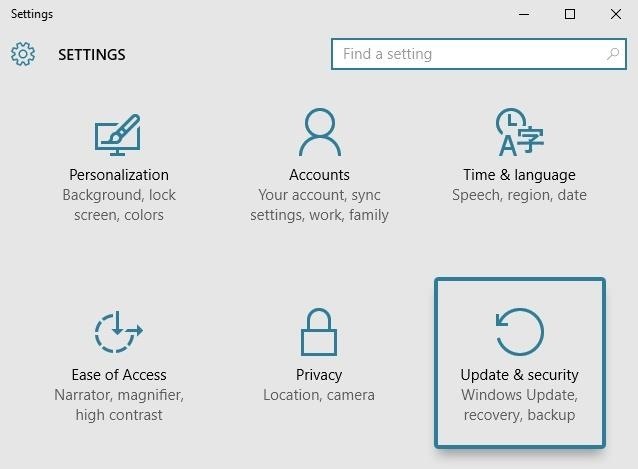
From the "Windows Update" tab on the next screen, click the "Advanced options" button to find the setting we're looking for.
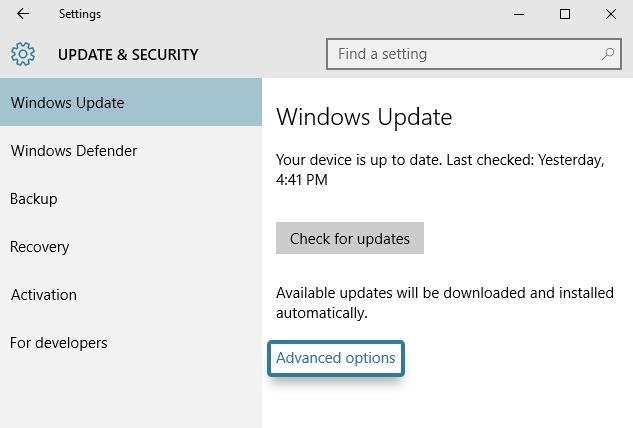
Next, scroll down to the bottom of this page, then select the option labeled "Choose how updates are delivered."

Finally, turn off the toggle switch directly beneath the excerpt about "Updates from more than one place." They really buried this one deep, didn't they?

Disable Automatically-Applied Updates
On the subject of updates, Windows 10 now automatically applies updates by default, which is a nice feature on the surface. The downside here, though, is that while they say it'll only restart your device while you're not using it, I can personally attest that this is not always true.
So if you don't want to run the risk of losing unsaved data when Windows decides it needs to update itself, head to Settings, then Update & Security, and select the "Advanced options" entry again. From here, click the drop-down menu directly beneath the "Choose how updates are installed" header.
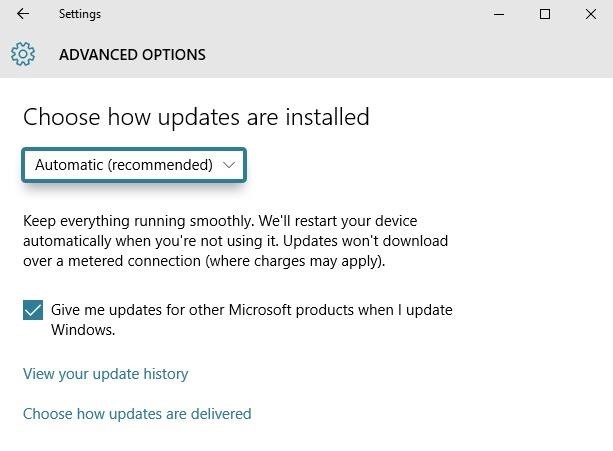
Finally, set this option to "Notify to schedule restart." This will ensure that Windows at least gives you a warning before restarting itself to apply updates.
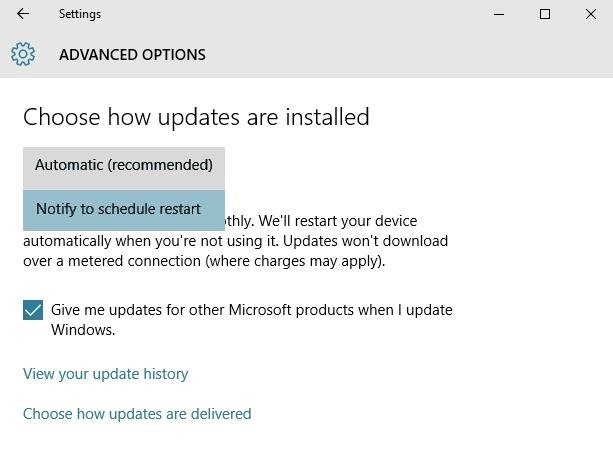
If you experience any issues with Windows restarting multiple times in an attempt to apply the same broken update, be sure to check out our article on disabling automatic updates on Windows 10.
Disable 'Getting to Know You' Features
Another disturbing feature that is meant to streamline your Windows 10 experience is called "Getting to know you." This one logs your typing history, saves recordings of your voice, collects information from your contacts, calendar, and even your handwriting—all in the name of giving you a more personalized experience with Cortana.
In addition to options for the "Getting to know you" feature, each of these last 4 sections will be dealing with options in Windows 10's Privacy menu—so open your Start menu and launch the Settings app, then select "Privacy" to begin.
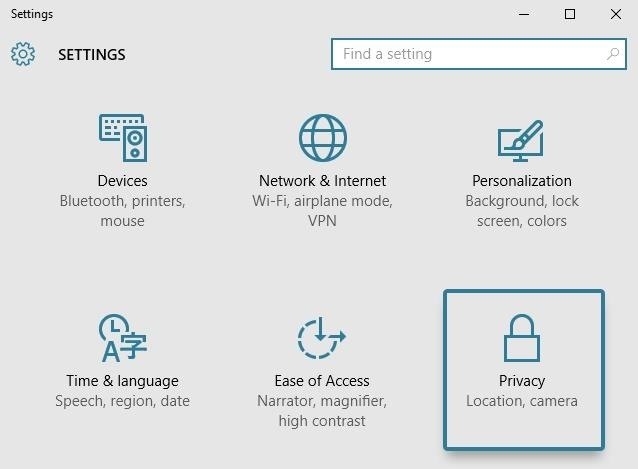
From here, select the "Speech, inking & typing" category in the left-hand menu, then click "Stop getting to know me" to take back a bit of privacy.
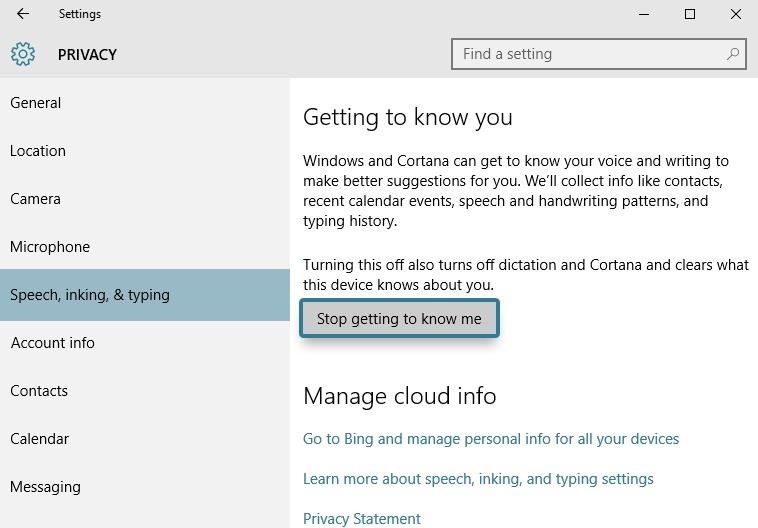
Disable Targeted Ads
With Windows 10, you've now been issued a unique advertising ID to help "serve" you with more targeted ads. This ID cannot be removed permanently, but at the very least, you can prevent 3rd-party apps from accessing this data.
To begin, head to the "General" tab in Windows 10's Privacy menu. From here, make sure to disable the topmost toggle switch, labeled "Let apps use my advertising ID for experiences across apps."
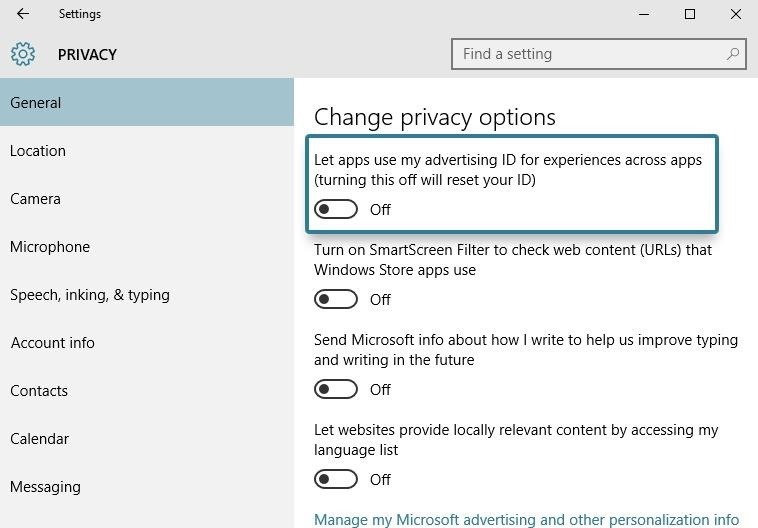
Disabling this setting won't affect Windows apps like Microsoft Edge, so you may want to take this a step further. To disable targeted ads in Edge, use the browser to navigate to this link, then turn any available options off.
Prevent App-Access to Your Location, Microphone, & Webcam
In Windows 10, third-party apps can access your microphone, webcam, and location. While this makes sense for some apps—for instance, a video-chatting app needing access to your microphone and webcam—not all apps absolutely need these permissions. Additionally, apps accessing your location too frequently can lead to a reduction in performance and battery life, so you should at least familiarize yourself with these menus.
First up, head to the "Location" tab in the Privacy menu, then scroll down to the bottom of the page to review the apps that have permission to access your location. To block any of these apps from accessing your location, simply toggle the adjacent switch to "Off."
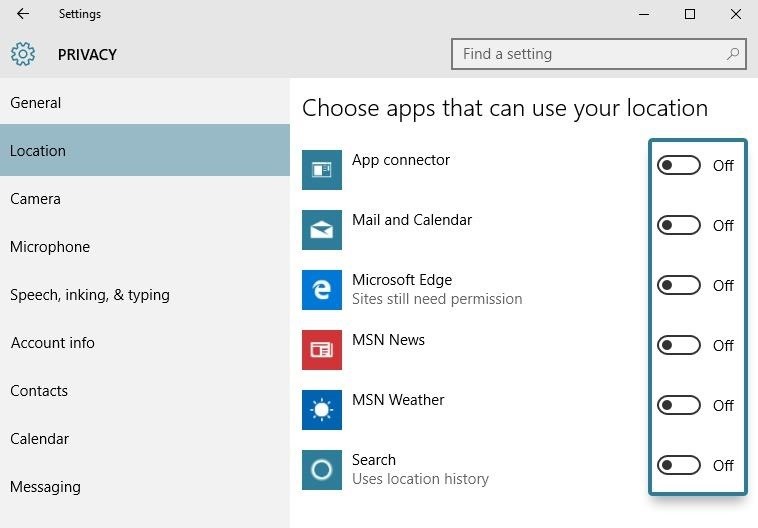
In the same vein, head to the "Camera" tab to check on apps that can access your webcam. Again, scroll down to the bottom of the list, then turn off the toggle switches next to any unnecessary apps in this list.
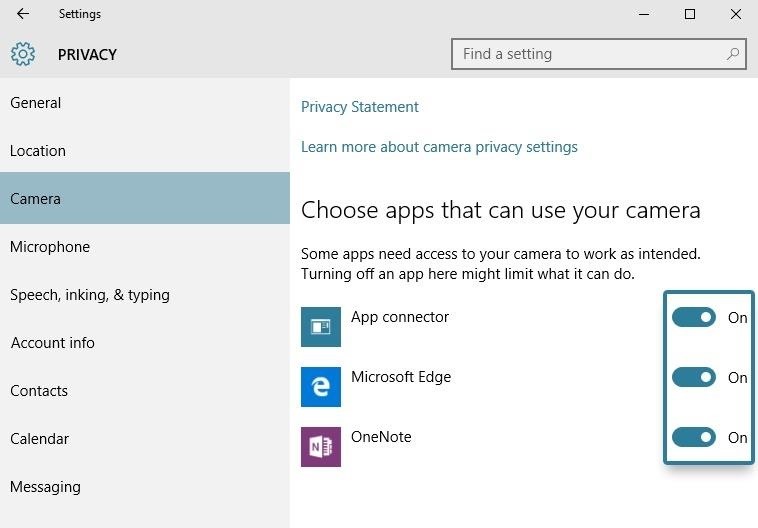
Finally, head to the "Microphone" tab in the Privacy menu to view apps that can access your microphone. Again, simply turn off any switches here if you don't want an app to access your microphone.
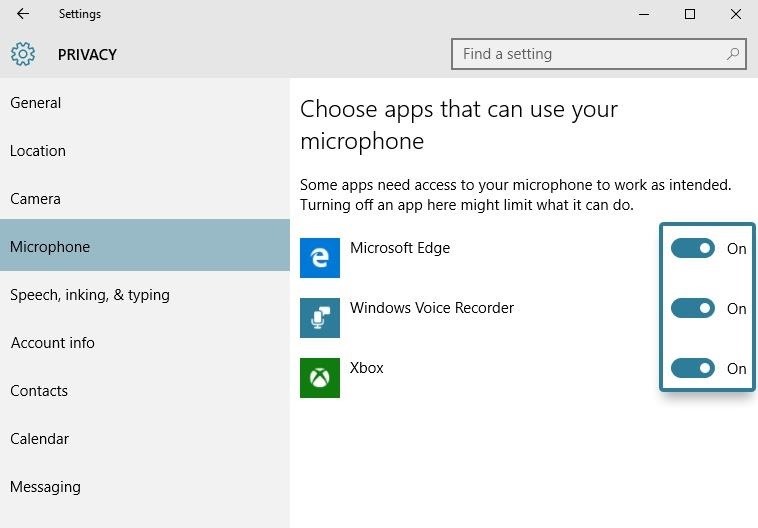
Disable Unwanted Background Apps
This last option is a bit less privacy-oriented, but it can make a big impact in terms of battery life and performance. Many "Universal" Windows apps are set to start up alongside your computer, and this is a drain on your computer's resources.
From the Privacy menu again, scroll down to the bottom of the menu on the left side of the page, then select the "Background apps" option. From here, simply use the toggle switches to prevent these apps from running on startup and staying open in the background.
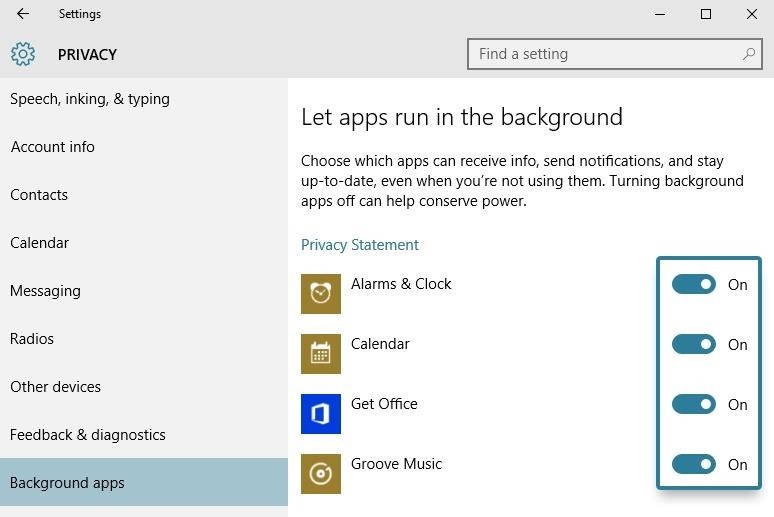
Other Elements You May Want to Disable
While these don't deal with privacy, there are some customization options that you may want to take a look at.
- How to Disable the Lock Screen
- How to Disable the Search Bar & Task View Button
- How to Disable Adaptive Brightness
- How to Remove Live Tiles from the Start Menu
Which of these Windows 10 settings were you most alarmed by? Let us know in the comment section below, or drop us a line on Facebook, Google+, or Twitter.
Just updated your iPhone? You'll find new emoji, enhanced security, podcast transcripts, Apple Cash virtual numbers, and other useful features. There are even new additions hidden within Safari. Find out what's new and changed on your iPhone with the iOS 17.4 update.
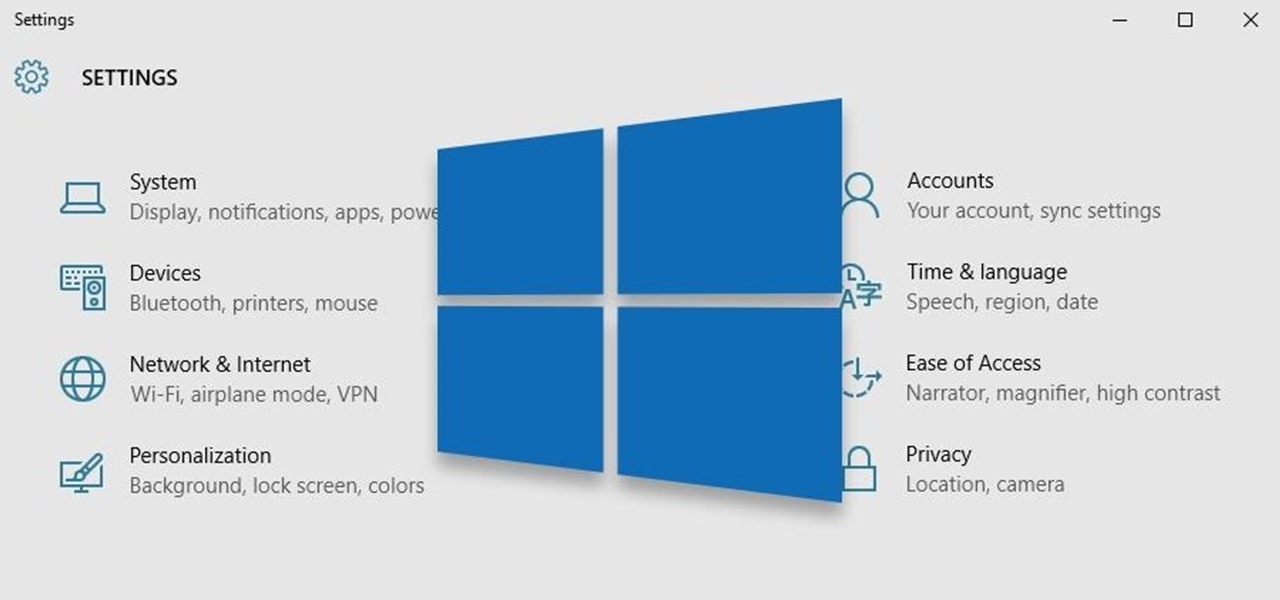

















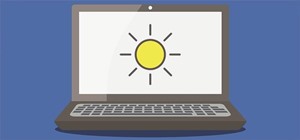
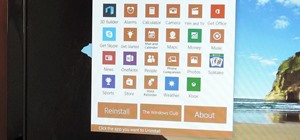
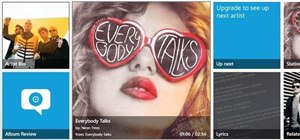

38 Comments
Thank you. This article is really helpful.
for me windows xp was the best
haven't got my windows 10 yet, but making all these changes with a Powershell script should be possible.
definitely imaging my drives first prior to upgrade...
Because of this all I am not using windows since 2006
So this "free" upgrade not so free at all.
Interesting if all this creepy features exists and enabled by default in enterprise version too?
Clearly...you have not read the Terms and Conditions of Apple or Google.
It's much easier is to just disable windows 10 and stick to the 7 for me. For those 2 times a month I'm using it anyway.
Just remember guys. Most of you phone apps already do this kind of stuff. Heck even Facbook stores all you info.
I don't carry a tracking device in my pocket. I don't use facebook...
I hate touch screens, so I'm just keeping my Windows 7 64 bit Pro.
It is solid and I have no problems doing Photo and 1080p Video editing using 64 Bit Programs that are fast. Solid State Hard Drives and Fast DDR memory U don't need Windows 10 unless U are a Tablet or Smart addict, then YES get Windows 10 and play with in while driving, Please. I also play a traffic attorney on TV. Tell them U mean business!
Why you think people cares about what you do with your windows?
wait wtf
Somehow...I really doubt any type of attorney. At least, I wouldn't ever hire your services after seeing post where said attorney replaces "you" with "U." Slaughtering the English language at it's finest.
Can we just go back to Windows 98?
btw, if you have Pro or Enterprise, most of this stuff is gone over during the initial install. Honestly, should only install Home if you know nothing about computers at all and this might be something you stick on your grandma's computer. It really isn't as bad as most people think, and it's built in to roll back your system just in case you don't like it.
Win 10 is an excellent combination of 7 and 8.1, works really good for me. Grammar Nazi's, not so much.
LOL Although I agree with you about windows 10 and, except for this little things, like it very much and find it very easy to use, I am afraid that I am also a member of the grammar police, things like using "then" when you are meant to use "than", saying (or writing) "would off" when the right expression is "would've or would have", saying "brung" instead of "brought" and others like that "upset" me...... "u" instead of "you" , "4 u" instead of "for you" and other expressions like that not so much and I might even use them myself very sparingly on special occasions.... What can I say..... I have six kids..... Had to adapt....
Killing them was not an option :D
You are more like a child on a ride along with the grammar police. They gave you a fake badge and call you Sgt. Uteda and you think you are a real cop. Your punctuation is on about the same level as an orangutan with a tablet. There are commas and periods missing. Each time you use an ellipsis it is with a different number of periods. Sometimes you use five, sometimes four, but never three. Your post is much more difficult to read than a post with a few spelling errors or slang. I dont understand how you could write a post that looks the way yours does and claim to be a "member of the grammar police."
Actually, "Grammar Nazi's" should not have an apostrophe.
How do you disable the annoying keyboard shortcuts in Windows 10 ? While gaming I frequently get sudden beeping sounds and my screen will minimize out of a game...without any indication of why it has happened. I haven't yet figured out the exact series of keys that need to be hit but apparently they include the standard W,A,S,D keys and maybe Cap, L Alt, and Shift.
This was not an issue with Windows 7 so I am positive this is a "feature" of some sort in Windows 10...
You gotta change the settings. It happens when you press shift for a long time. It was common in windows xp but in 8.1 its not a problem .... i am still using 8.1.
It's a few (default enabled, for some reason) accessibility "features" that have been in all Windows versions since at least XP... maybe even earlier. I'm not too familiar with the obscure versions between 98 and XP...
You have to disable sticky keys, toggle keys and filter keys. While you're at it, you may as well also disable the annoying window snapping nonsense. It's all in the same place:
Control Panel\All Control Panel Items\Ease of Access Center\Make it easier to focus on tasks
For sticky keys and filter keys, you have to click the set up links to get to the part where you can disable them.
When you're going through the upgrade process you get the option to use Express Settings which are 'recommended' by Microsoft. However, I always do custom settings just to ensure no software is trying to install a toolbar or a hillbilly app. However, back to the point... Microsoft has it 'checked' to send anonymous data to them, which I don't think is appropriate for me. So I disabled all of this stuff. Hope this helps :-)
How do you disable specific mouse functions in Windows 10? Specifically the Pinch/Spread function?? I would like to find a means to shut that feature off totally but use the other mouse functions. Thank You!
What is not being said here is the fact that this free upgrade" is not free, after one year you will be charged in order to continue using it. I'll stay with what I have .
oh no! it's free but for one year! you won't be askeded to pay.
Sorry for being like this (a jerk), but what you're not telling us is that you are just stupid! (or you don't know to read)
Take a look at what Microsoft sais when you upgrade! They are saying that after one year, this offer will not be available anymore.
1 Windows Offer Details
Yes, free! This upgrade offer is for a full version of Windows 10, not a trial. 3GB download required; internet access fees may apply. Estimated retail price of Windows 10 Home shown, actual retail prices may vary. To take advantage of this free offer, you must upgrade to Windows 10 within one year of availability. Once you upgrade, you have Windows 10 for free on that device.
Windows 10 Upgrade Offer is valid for qualified and genuine Windows 7 and Windows 8.1 devices, including devices you already own. Some hardware/software requirements apply and feature availability may vary by device and market. The availability of Windows 10 upgrade for Windows Phone 8.1 devices may vary by OEM, mobile operator or carrier. Devices must be connected to the internet and have Windows Update enabled. Windows 7 SP1 and Windows 8.1 Update required. Some editions are excluded: Windows 7 Enterprise, Windows 8/8.1 Enterprise, and Windows RT/RT 8.1. Active Software Assurance customers in volume licensing have the benefit to upgrade to Windows 10 enterprise offerings outside of this offer. To check for compatibility and other important installation information, visit your device manufacturer's website and the Windows 10 Specifications page. Windows 10 is automatically updated. Additional requirements will apply over time for updates. See Windows 10 Upgrade page for details.
I have a problem at win 10. After new setup when i using net after some time screen resolution change automatically and sound turns off. I think something is downloaded and happen this change.
Please help me how can i get solution from this.
Arif
Hope my system will run faster after closing these settings, thanks for the tricks.
Windows might have a lot of problems but it's still a best operating system out there.
From all that has been highlighted here I am glad that after I had to "recover" Windows 8 from a disastrous 8.1 foray I think I'll stop with 8 as no mention of forcing me to upgrade has appeared after I got rid of the annoying KB upgrades that kept pushing the new win 10. At least on 8 I could disable them from installing. Now my wife's laptop came with 10 pre-installed and has now decided she cannot open Excel files after she bought and paid for the subscription to office 365. Twice the support techies have re-installed the program and assured me that it is 100% fixed only for it to go back to not working after re-booting the comp. As for believing that Microsoft wouldn't share your data that it now surrepticiously collects you are either naive or stupid and I can't believe stupid so you must be the former. What do we all know about Microsoft? That as the biggest target is is the most hack attempted company on the planet so expect them to be forced to announce at some point that their safely stored private information on you has be hijacked. My response at that time will be "Well I never!" Anyone with the ability to find a way of stopping MS from foisting this garbage on any more unfortunate people should be working flat out to promote what they are doing and forcing MS to change their stance
Thanks! I just hated how much battery these "conveniences" drain from my computer.
how to stop windows 10 ads on left side screen ? any body help me please..............
That's not a Windows 10 ad. That's Spyware. You need to back up your important files, reformat your hard drive, re-install windows, and avoid downloading files or opening attachments from sites you're not sure are safe.
I did not Windows 10 yet. The loader that is built in on the Lenovo computer stated the down load now I am stuck windows 10. So far the experience is terrible! it lost all my charms for my social media, Cortana is a joke - it references Bing which I do not like using-
Advice Do not buy a Lenovo computer it is very very intrusive, I had a tech " disable" the auto going to fix things that is built in which is terrible too. it opens and invades while I am working. t also as crapware built in that will send messages to the printer ( Brother) that will stop printing once it ids that you are not using the expensive ink. I found in researching the net that this being mined by the techies. This is worst than being in a communist country.
Thank you for the article. I want the features that I was using back. 8.1 was fine. This makes too damned many decisions for m that I have to hunt to find the work arounds.
I own a small Computer Repair business and alot of people have been having trouble with this. I found a very simple tool that allows you to stop windows 10 from installing. Check out my article:
http://www.1fixcomputermedic.com/tech_tips/stop-bothering-me-to-update-to-windows-10/
Good stuff. Some of these I knew about some were new to me. Thanks
here's a better guide :^) : https://wiki.gentoo.org/wiki/Handbook:AMD64
LOL ! Excellent guide. have not used Gentoo for many years, but still using Linux/FreeBSD. Windows 10 is indeed a horror show
Share Your Thoughts