One of the most played-up features of Windows 8 is that it's so much faster than previous versions. So fast, in fact, that Microsoft had to change the way that users access the BIOS because 200 milliseconds just isn't enough time to hit the right key. It may take some getting used to, but it's probably a welcome change for most people, considering that the "right" key is different depending on what type of computer you're running the OS on.
Instead, in Windows 8, the BIOS is accessed through the Settings tab on the home screen. The new and improved boot menu also lets you boot from different devices, into a different operating system, or mess around with settings like you've always done.
How to Open the Boot Menu
To get into the BIOS, open Settings, then select General. Under Advanced Startup, click on Restart Now. This will restart your computer into the boot menu.
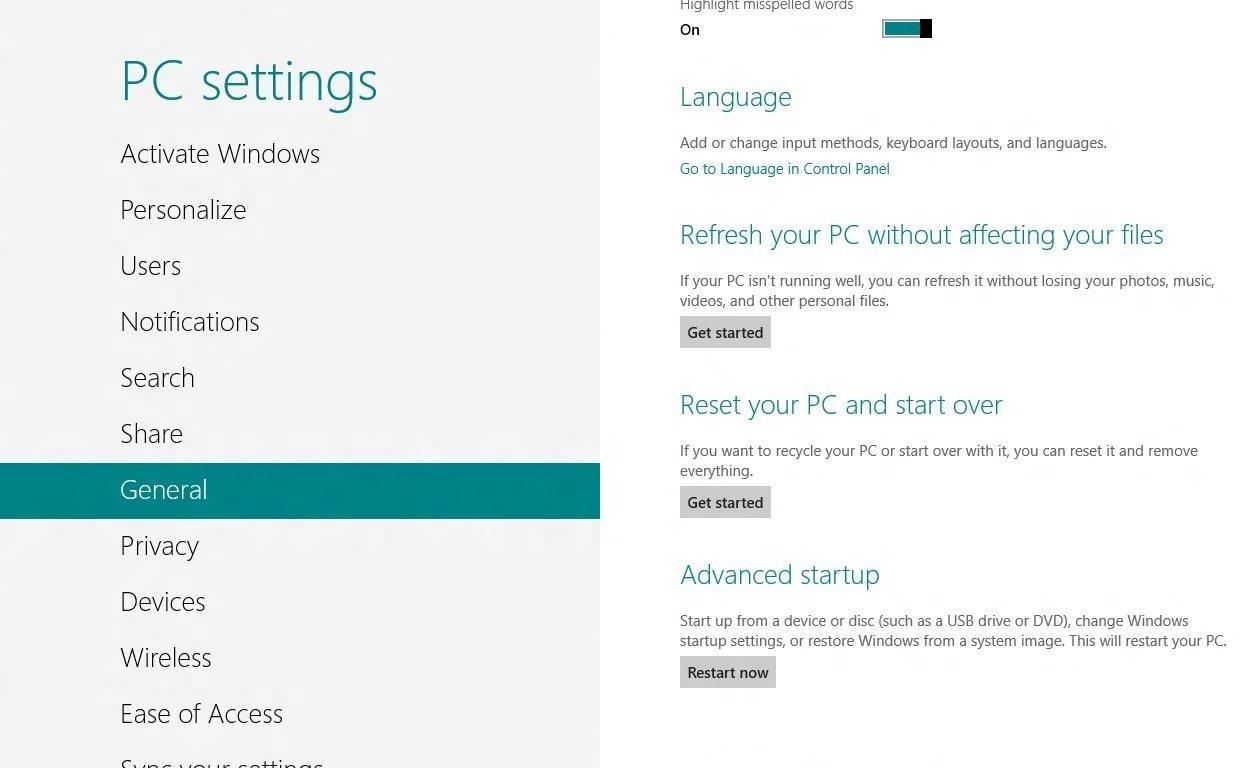
Once you're in the boot menu, to open the BIOS, click on the Troubleshoot icon. This will open a screen called Advanced Settings, where you can select UEFI Firmware Settings, which will open the BIOS.
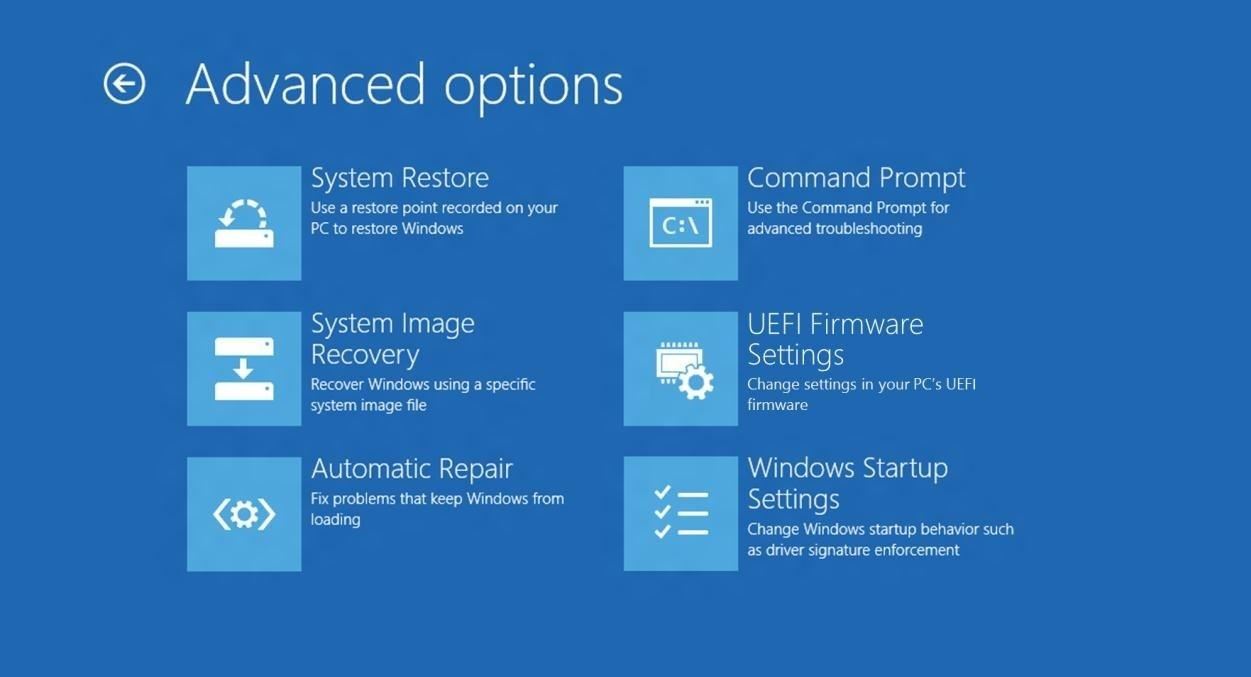
Another quick way to enter the boot menu is to hold down Shift when you click Restart. You can watch the video below to see how to do it step by step, and to see more of what all you can do in the Advanced Settings.
For more details, visit Microsoft's blog post on designing an OS that's "too fast to interrupt."
Just updated your iPhone? You'll find new emoji, enhanced security, podcast transcripts, Apple Cash virtual numbers, and other useful features. There are even new additions hidden within Safari. Find out what's new and changed on your iPhone with the iOS 17.4 update.
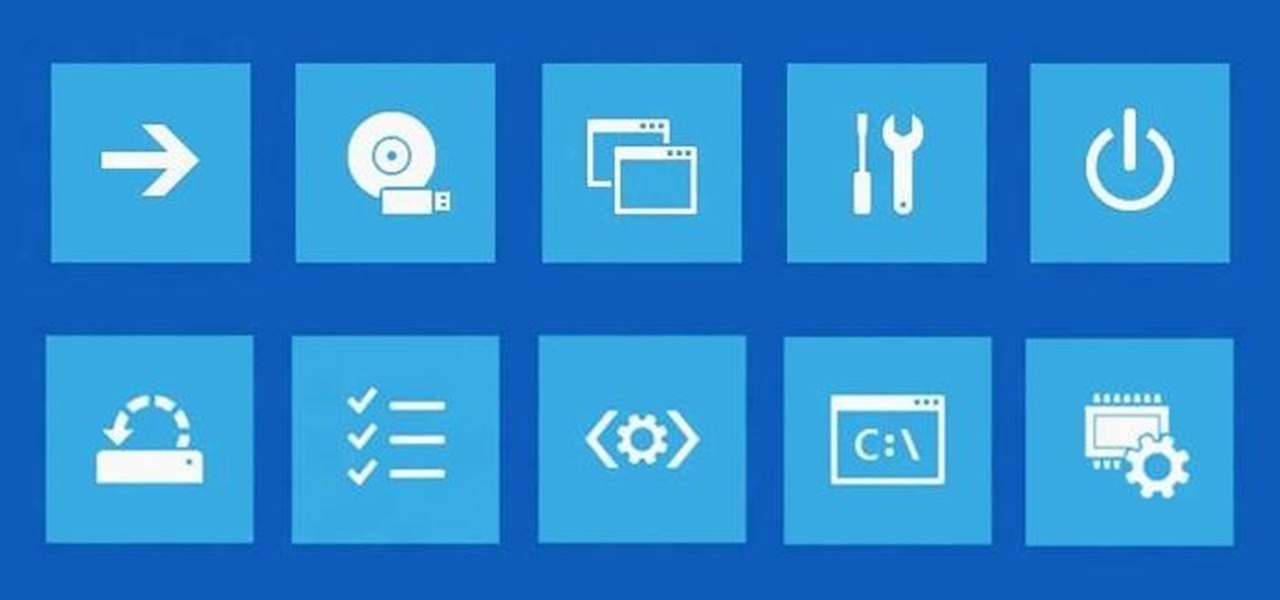




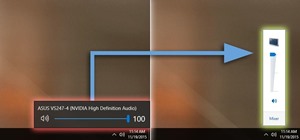













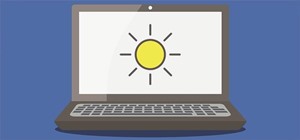
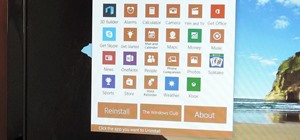
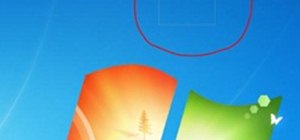

7 Comments
I have Windows 8 Pro newly installed and I haven't seen slower booting OS since Windows 95 running on a 386! I can't access the BIOS during boot and some of the options shown in the video do not exist on the blue troubleshoot screen! (Such as UEFI settings...). Now I know why Windows 8 only cost $39.99 + tax!
The video I just watched on win 8 was very helpful...I got all the way thru & my message was your system does not have boot to cd !!!!!! What is that???? I have been trying all day to get win 8 off & load my win 7 cd Toshiba laptop C855D.....please help me
video name designing an OS that's "too fast to interrupt."
At 0:50, the video shows a "choose an option" menu, with the usual suspects available. Can Windows 8 be configured to go straight to this menu on any startup? Or can this particular menu be anchored to the opening tile screen? I like having a dual-boot system, but that's hard to set up on a modern disc drive. If I can configure this menu to let me choose my other operating system (FreeBSD in my case), and make it very easy to do, that would be great! The menu would function in much the same way as System Commander, Grub, or GAG.
i have a window 8 Toshiba but i can not access to the BIOS through the method of General then Advances setting.so please is there any other way to enter the system setup?
There is another way
choose settings
then UPDATE AND RECOVERY
after that choose RECOVERY
select RESTART NOW under ADVANCED STARTUP
I have window 8 .i have desable tha rom by mistake .so screen is not coming and no usb is working .can u tell me how to enable tha rom.only power lihgt glowing .
Share Your Thoughts